How to use Text-to-Speech on your VoiceMailTel account
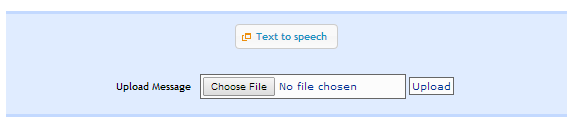
Here is a video tutorial on how to use VoiceMailTel’s Text-to-Speech engine to record and upload your scripts for Voicemail messages or Main Greetings: https://vimeo.com/84595837
How to use Text-to-Speech on your VoiceMailTel account
1. On your portal account click on an extension from the left menu, or directly on the Auto Attendants option (depending on what would you like to record, an unavailable message or your company’s main greeting)
1.1. To record and upload an Unavailable message: in the drop-down menu that opens then choose Call Routing
1.2. Scroll down and click on the 6th option, Voicemail
1.3. Manage your Voicemail settings
2. Click on the Text-to-Speech button
3. Enter your script in the pop-up window that opens
4. Click on Submit and wait for the system to generate the recording
5. Right click on the hyperlink generated by the system and Save the file on your PC so you can then easily find it
6. Close the Text-to-Speech window and then click on the Browse button
7. Search, select and upload the file you’ve just generated
8. Done, your voicemail message or main account greetings is now updated.
Categorised in: Did you know, Video Tutorials, VoiceMailTel, VoIP

